-
How to use your Android phone as a gamepad to play PC games ?
Čas: May. 19, 2023You can use an Android phone as a gamepad when you play PC games. Here's how to set it up.
Playing video games with an effective control system is always helpful to enhance your gaming experience. While the traditional controls for PC gaming are a keyboard and mouse, some games are best played with a gamepad.
But if you don't have a dedicated controller, don't worry. Here's how to use your Android phone as a controller for your PC.
Why use an Android phone as a gamepad?
Using an Android phone as a game controller for your desktop can enhance your gaming experience. Here are some reasons why it is beneficial:
Allows touch controls for a more tactile experience than a keyboard and mouse. It allows you to use sensors like a gyroscope and accelerometer for enhanced control – you can control games simply by tilting your phone.
You can choose from four pairing modes: Bluetooth, Wi-Fi, USB, and QR code. You can also play via a Bluetooth or Wi-Fi connection.
It gives you full control customization so you can configure your virtual gamepad the way you want. This saves you money because you don't have to buy new equipment.
How to turn your Android phone into a gamepad
To use your Android phone as a gamepad, you need to connect the phone and your PC first. To do this, you need to install two applications. You need PC Remote Receiver on your Windows computer and the PC Remote companion app on your Android phone. They are free, but you can pay to remove ads and unlock higher quality streams and other features.
Once installed, launch the apps and make sure both devices are connected to the same Wi-Fi network. Now follow these steps on your phone:
From the home screen, click on the "Connect" option.You can see your computer in the Local PC section if your desktop and mobile device are on the same network. Tap on your PC name and both devices will be connected. If you're having trouble connecting via WiFi, there are a few other methods you can try to get it working.
Connect with a USB cable
If you have one handy, it's quick and easy to connect using a USB cable. Launch the app on both devices and connect your phone to PC with the USB cable. Open the app on your phone and tap "Connect". Touch the USB icon and you will be prompted to enable the USB connection. Please enable USB tethering in phone settings and the connection will be successful.
Connect via Bluetooth
The third method that you can use to set up your Android phone as a game controller is Bluetooth. Enable Bluetooth on your PC and phone and open apps on both devices.
In the mobile app, press the connect button and select the Bluetooth mode.
You will now see the list of devices available on the phone. Touch the name of your desktop computer and the phone can be used as a gamepad.
Connect via QR code
If you're having trouble with the above options, you can scan a QR code to connect. Open the app on your computer and click on the "Generate QR Code" option on the home screen. Once the QR code is available on your screen, go to the mobile app and tap on the "Connect" option. In the pairing selection mode, tap "Connect to PC" and open the QR scanner in the app. Now scan the QR code and the phone and computer should connect.
3 photos
Choose a controller layout
After connecting your Android phone to PC successfully, you can use your Android device as a controller for your PC. Now visit the “Layouts” section in the Android app and select your desired gamepad layout by tapping on the name of the game you want to play. After selecting it, launch the game on your desktop.
If the game you are playing does not have a skin, you can choose the Xbox360 controller skin as it works for most game titles. Also, you can customize your controller by tapping on the gamepad icons at the top left of the layout menu.
At the top right of the layout menu, you'll see a + button that allows you to create a new portrait or landscape layout or import a custom layout from your phone's memory.
Enhance your gaming experience by using an Android phone as a gamepad
If your Android phone works as a gamepad, you can enjoy tilt control in racing or driving games like Forza Horizon 5. To use your phone as a gamepad, all you need to do is install the apps on the two devices and pair them using your method. favorite.
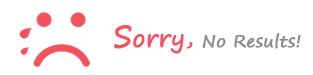
Přihlásit se to comment